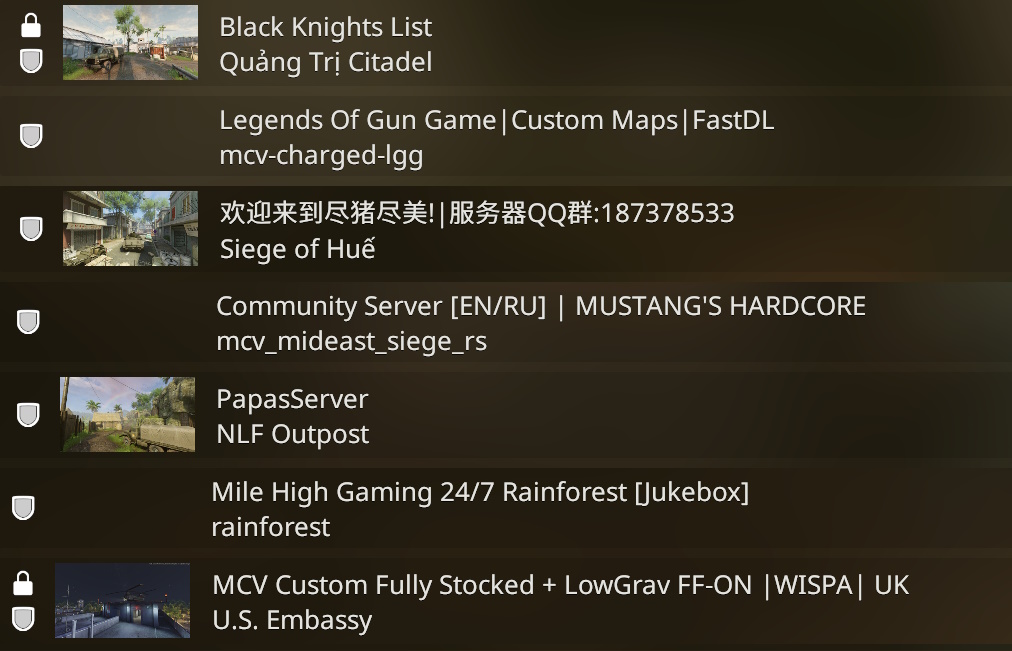Dedicated Server: Difference between revisions
Skizmophonic (talk | contribs) No edit summary |
Skizmophonic (talk | contribs) No edit summary |
||
| Line 7: | Line 7: | ||
<br> | <br> | ||
For a list of all Console Commands goto [[Cvar_list]] | For a list of all Console Commands goto [[Cvar_list]] | ||
===Windows SteamCMD Tutorial=== | ===Windows SteamCMD Tutorial=== | ||
| Line 24: | Line 20: | ||
<br>-login anonymous | <br>-login anonymous | ||
<br>-app_update 1136190 validate | <br>-app_update 1136190 validate | ||
<hr> | |||
<gallery mode="packed"heights="800px"> | |||
File:Community Servers.jpg|List of Community servers that are currently up, we could always use more!<br><span style="visibility:hidden;">RIP Hotel Midnight</span> | |||
</gallery> | |||
Revision as of 11:40, 12 February 2025
The easiest way to download and install the Dedicated Server is to use SteamCMD: https://developer.valvesoftware.com/wiki/SteamCMD
Here is the Depot:https://steamdb.info/app/1136190/depots/
To host a Windows Dedicated Server using ./SSM: https://steamcommunity.com/sharedfiles/filedetails/?id=2947210305
Dedicated Server Runners can use the "host_workshop_collection" command to host a workshop collection.
For a list of all Console Commands goto Cvar_list
Windows SteamCMD Tutorial
-Download and Extract SteamCMD to a folder.
-Open up a Command Prompt (Windows Key+R "cmd")
-cd Directory you extracted SteamCMD to. Example:
-cd C:\MCV
-now run "steamcmd"
-If it says "steam>" you are ready to go.
-Now run these commands
-force_install_dir Directory you want to install to. Example:
-force_install_dir C:\MCV_DED
-login anonymous
-app_update 1136190 validate